|
Pal list actions menu

change my status

- normal
- you will show as in 'online' mode to all users
- away -
you will show as in 'away' mode to all users
- do not disturb -
you will show as in 'do not disturb' mode to all users
- invisible -
you will show as in 'offline' mode to all users
- create your own away message -
lets you define your own message like 'gone fishing' or 'out to lunch'
- manage your away messages - opens a window containing your saved
away messages and lets you remove them
see
online status
instant
message a pal
starts an 'instant message' with the pal you have selected from the 'pal list'
find or add a Paltalk pal
launches the 'find a pal' dialog
login to other IM programs
allows you to log in to
AOL,
ICQ or
Yahoo
see login to
other messengers
add pal from other IM service
launches the 'add pal from other
IM service' window and allows you to add a user to your 'pal list' from any messenger you are currently logged into
sort pals by
- category - displays pals according to the category you have
placed them in
- online / offline status - displays all online pals on top of your
pal list without using categories
- group offline pals together - separates all offline pals to the
bottom of the pal list
see buddy groups
create pal groups
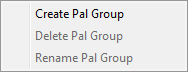
- create pal group - creates a category name - pals may be moved
into any category once created
- delete pal group - removes a category - all pals in the category
will be returned to the 'pals' category
- rename pal group - renames the selected category
see buddy groups
send IMs to many pals
opens a window where you can select a large number of pals that you wish
to send the same message to
join a chat room
launches the 'detailed chat room list' window
join a chat room as admin
join someone else's chat room as 'admin'
with
administrative
controls
create private room
launches the 'invite pals' dialog box and lets you select from your list of online pals to invite them to an instantly created private room
create a chat room
launches the 'chat
room creation form' in a new browser window
capture video or photo
a great way to capture profile pictures or short video messages for your
group page, profile page, or to be displayed in a chat room
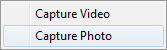
- capture video
launches a video recorder window and turns on your webcam - press the 'rec'
button to start recording
press the 'stop' button when you are finished
press the 'play' button to review your recording
press the 'save video' button to save the video directly to your profile
or to your desktop
- capture photo
launches the photo capture window and starts your webcam
you will see your picture in the display area of the window
press the 'capture photo' button when you are ready for your snapshot
press the 'clear' button to delete the photo and start over
press the 'save' button to save the picture directly as your display
picture within paltalk, to your profile page, or to your desktop
when you close the capture window your webcam will turn off
games
launches the games window where you can play interactive games with other
Paltalk users
make a phone call
opens a net2phone window and allows you to buy minutes and make PC to phone
calls
request a pal guide
new users can make this selection to get help from other users who volunteer
to act as 'guides' who show you how to use paltalk
volunteer to be a guide
long time users who have subscribed to paltalk can volunteer to be 'guides' -
guides show new users around the program and teach them the basics that they
will need to add pals and navigate thru the chat rooms - users who abuse this
function or other users can be restricted from using paltalk, so please take
this feature seriously
guide volunteer cancel
once you opt in to volunteer to be a guide you need a way to opt out, and this
is it
|